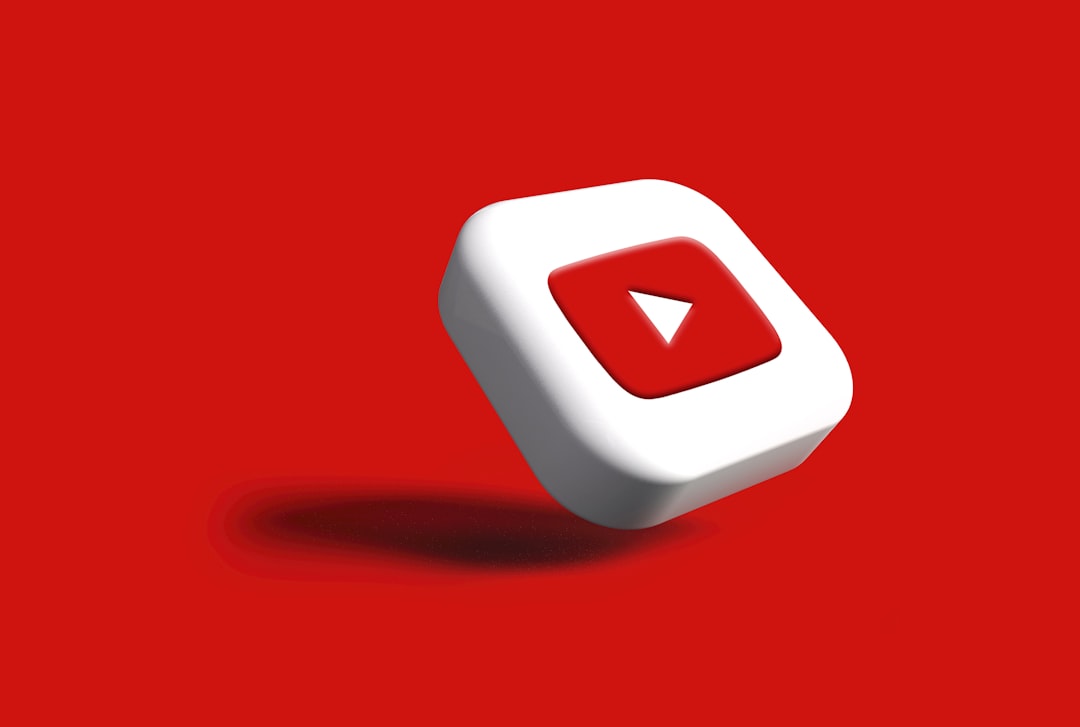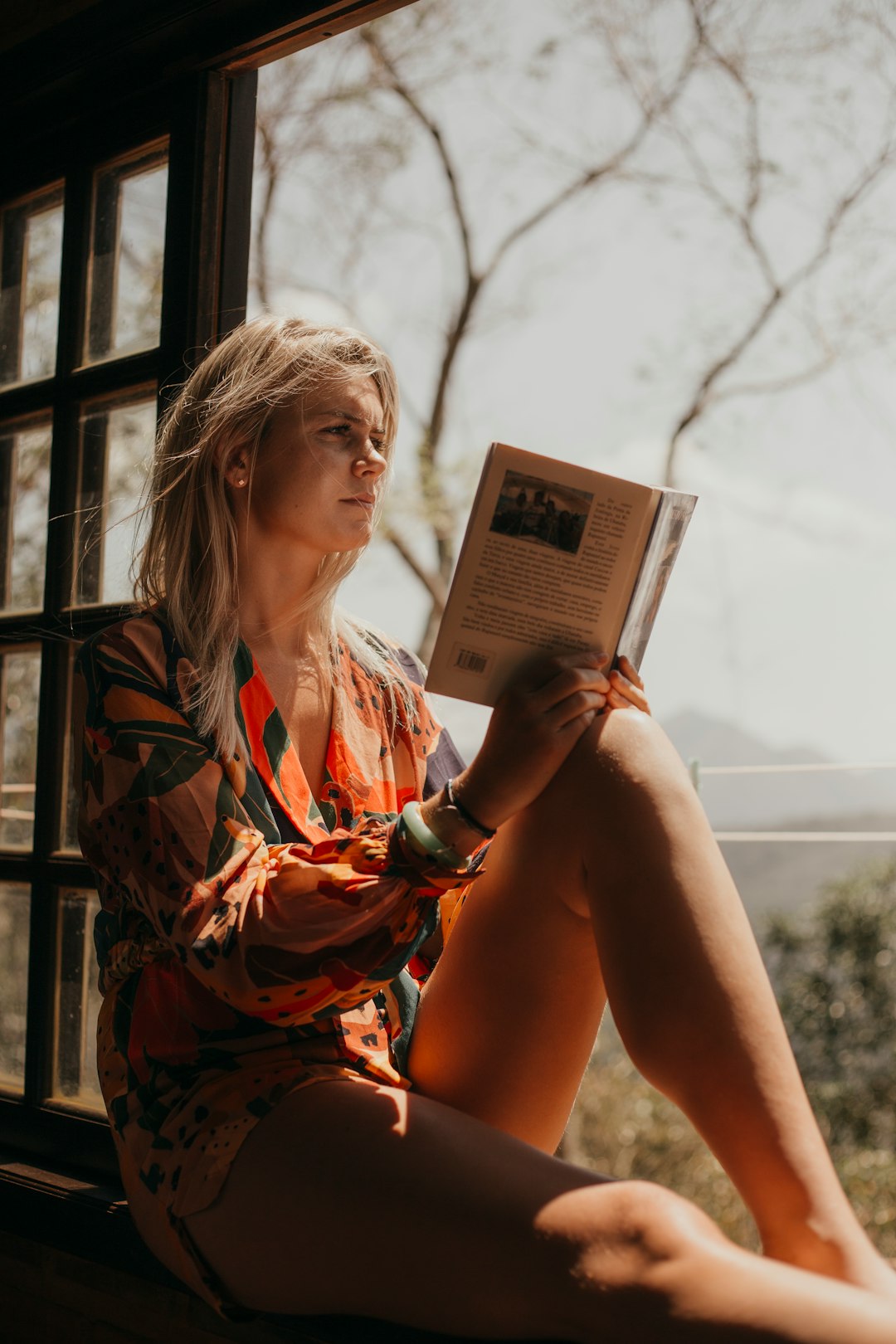Digital art has revolutionized the creative landscape, making professional-level tools accessible to artists of all levels. Among these tools, Procreate for iPad stands out as a powerful, intuitive application that has become the go-to choice for many digital artists. Whether you're transitioning from traditional media or starting your artistic journey in the digital realm, this guide will help you navigate Procreate's essential features and start creating stunning digital artwork.
Why Choose Procreate?
Before diving into the technical aspects, let's consider what makes Procreate special:
- One-time purchase: Unlike subscription-based software, Procreate requires only a single affordable payment.
- Intuitive interface: Designed specifically for iPad, the app offers a streamlined, user-friendly experience.
- Powerful features: Despite its simplicity, Procreate packs professional-grade tools including 200+ brushes, advanced layer functions, and 4K resolution support.
- Portability: Create anywhere with your iPad and Apple Pencil, without needing to carry traditional art supplies.
Getting Started: The Basics
Required Hardware
To get the most out of Procreate, you'll need:
- An iPad (preferably iPad Pro or newer iPad Air/Mini models)
- Apple Pencil (1st or 2nd generation, depending on your iPad model)
- The Procreate app (available on the App Store)
While you can use Procreate with your finger, the precision and pressure sensitivity of the Apple Pencil dramatically enhances the drawing experience.
Creating Your First Canvas
When you open Procreate, you'll see the Gallery view. To create a new artwork:
- Tap the "+" icon in the top right corner
- Choose from preset canvas sizes or create a custom size
- Consider your project's purpose when selecting dimensions and DPI (300 DPI is recommended for print-quality work)

Pro tip: Procreate limits the number of layers based on canvas size and device capability. For complex artwork, balance canvas size with the number of layers you'll need.
Understanding the Interface
Procreate's interface is minimalist by design, keeping tools accessible without cluttering your workspace.
Main Interface Elements
- Brush tool: Located in the top right, this opens your brush library.
- Smudge tool: Next to the brush, this allows blending colors and textures.
- Eraser tool: Functions like the brush tool but removes parts of your artwork.
- Layers panel: On the top right, manage the layers in your composition.
- Color panel: On the top right, access color selection tools.
- Adjustments menu: The wrench icon provides access to transforms, selections, and preferences.
- Sidebar: Slide from the left edge to adjust brush size (vertical) and opacity (horizontal).
Gesture Controls
Procreate uses intuitive gestures that streamline your workflow:
- Two-finger tap: Undo
- Three-finger tap: Redo
- Two-finger pinch: Zoom in/out
- Two-finger twist: Rotate canvas
- Two-finger drag: Move canvas
- Touch and hold with one finger: Use color picker
- Four-finger pinch: Close current canvas and return to Gallery
Mastering these gestures will significantly speed up your workflow.
Essential Features to Explore
Brushes
Procreate's brush system is one of its strongest features. The app includes over 200 default brushes organized by type:
- Sketching: Perfect for initial linework and planning
- Inking: Create clean, sharp lines for final artwork
- Painting: Simulate various traditional painting media
- Charcoals: Replicate the texture and feel of traditional charcoals
- Elements: Create special effects like clouds, fire, or water
You can also customize existing brushes or create your own from scratch using the Brush Studio.

Layers
Layers are essential for creating complex artwork. In Procreate, you can:
- Add new layers for different elements of your composition
- Adjust layer opacity
- Reorder layers by dragging
- Apply different blend modes to create unique effects
- Group layers for better organization
- Create clipping masks to contain artwork within the boundaries of another layer
- Add layer masks to hide portions of a layer without deleting them
Pro tip: Name your layers as you work to keep your project organized, especially for complex illustrations.
Selection Tools
Procreate's selection tools allow you to isolate and modify specific areas of your artwork:
- Automatic: Selects areas based on color similarity
- Freehand: Draw a custom selection boundary
- Rectangle/Ellipse: Create geometric selections
Once you've made a selection, you can:
- Fill it with color
- Apply adjustments only to the selected area
- Copy, cut, or move the selection
- Create masks from selections
QuickShape and Edit Tools
For precise geometric elements:
- Draw a shape and hold at the end to transform it into a perfect geometric form
- Use Edit tools (in the Selection menu) to transform, distort, and manipulate your artwork
Beginner-Friendly Techniques
Digital Sketching Workflow
- Rough sketch: Create a new layer and use a sketching brush at low opacity to layout your composition.
- Refined lines: Add a new layer and trace over your rough sketch with cleaner lines.
- Base colors: Create a layer beneath your linework and add flat colors.
- Shading and highlights: Add new layers for shadows and highlights, using clipping masks to keep them within the boundaries of your base colors.
- Background: Add a background layer at the bottom of your layer stack.
- Final details: Add texture, special effects, and finishing touches on top layers.

Using Reference Images
Procreate allows you to import reference images to help with your artwork:
- Use the Actions menu (wrench icon) and select "Add" then "Insert a photo"
- Position and resize your reference
- Lower the opacity if you want to trace over it
- Alternatively, use Procreate's Reference feature to keep an image visible in a corner while you work
Working with Text
While Procreate isn't primarily a text editing tool, you can add basic text:
- Use the Actions menu (wrench icon) and select "Add" then "Add text"
- Type your text and use the text editor to adjust font, size, and alignment
- Rasterize the text layer when finalized to make it part of your artwork
Exporting Your Artwork
When your artwork is complete, Procreate offers multiple export options:
- PSD: Preserves layers for further editing in Photoshop
- JPEG: Compressed format ideal for web sharing
- PNG: Maintains transparency, good for web graphics
- TIFF: High-quality format for print work
- PDF: Useful for documents and illustrations
- GIF/MP4: Export time-lapse recordings of your process
To export, use the Actions menu (wrench icon), select "Share," and choose your preferred format.
Beginner Projects to Try
Start your Procreate journey with these approachable projects:
- Digital portrait: Use a reference photo to practice capturing likeness
- Landscape illustration: Experiment with layers and blend modes to create depth
- Custom lettering: Practice typography and decorative text
- Character design: Create a simple character with distinct personality
- Pattern creation: Use QuickShape and duplication to create repeating patterns
Conclusion
Procreate offers an incredible balance of power and accessibility that makes digital art approachable for beginners while providing depth for professionals. The key to mastering this tool is consistent practice and experimentation.
Don't be afraid to make mistakes—Procreate's unlimited undo function means you can always backtrack. Take advantage of the app's time-lapse recording feature to review your process and identify areas for improvement.
As you grow more comfortable with the basics, explore Procreate's more advanced features like Animation Assist, Perspective Guides, and custom brush creation to expand your digital art repertoire.
Remember that transitioning to digital art takes time, especially if you're coming from traditional media. Be patient with yourself and enjoy the journey of discovery!